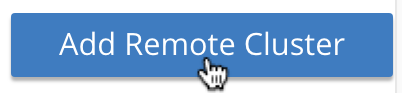Create a Reference
To perform Cross Datacenter Replication (XDCR), you start by creating a reference to the remote cluster and bucket that will receive the replicated data.
Understanding References
A reference is the registration, on the local cluster, of details that identify a remote cluster as a suitable target for XDCR replication. The registration must contain the following details:
-
The name of the remote cluster.
-
The IP address or hostname of a node within the remote cluster.
-
A username and password, associated on the remote cluster with a role that provides XDCR management-privileges. The possible roles are Full, Cluster, and XDCR Administrator. Note that the administrator setting up XDCR must also have one of these roles on the local cluster.
-
Whether the the connection between source and target clusters will be managed securely, and if so, by what secure methodology. Corresponding TLS certificates may need to be provided. Securing a connection is described in detail in Secure a Replication.
Once the reference has been saved, it can be used to specify a target cluster, when an XDCR replication is created.
Examples on This Page
The examples in the subsections below show how to create the same reference; using the UI, the CLI, and the REST API respectively. The examples assume:
-
Two clusters already exist; each containing a single node. These are named after their IP addresses:
10.142.180.101and10.142.180.102. -
Each cluster contains a single bucket, which is the
travel-samplebucket. To access and install this, see Sample Buckets. -
Each cluster has the Full Administrator username of
Administrator, and password ofpassword.
Choosing a Target Bucket
Since XDCR requires specification of a bucket on the target cluster, to which data is to be replicated, prior to creating a reference to a target cluster, you must know either:
-
The name of the existing target bucket to which data will be replicated
-
That you have the ability to create a target bucket to which data will be replicated.
The examples on this page use the travel-sample bucket, whose installation
is described in
Sample Buckets.
For information on listing and creating additional buckets, see
Manage Buckets.
Create an XDCR Reference with the UI
Proceed as follows:
-
Access Couchbase Web Console. Left-click on the XDCR tab, in the right-hand navigation menu.
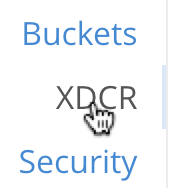
This displays the XDCR Replications screen:
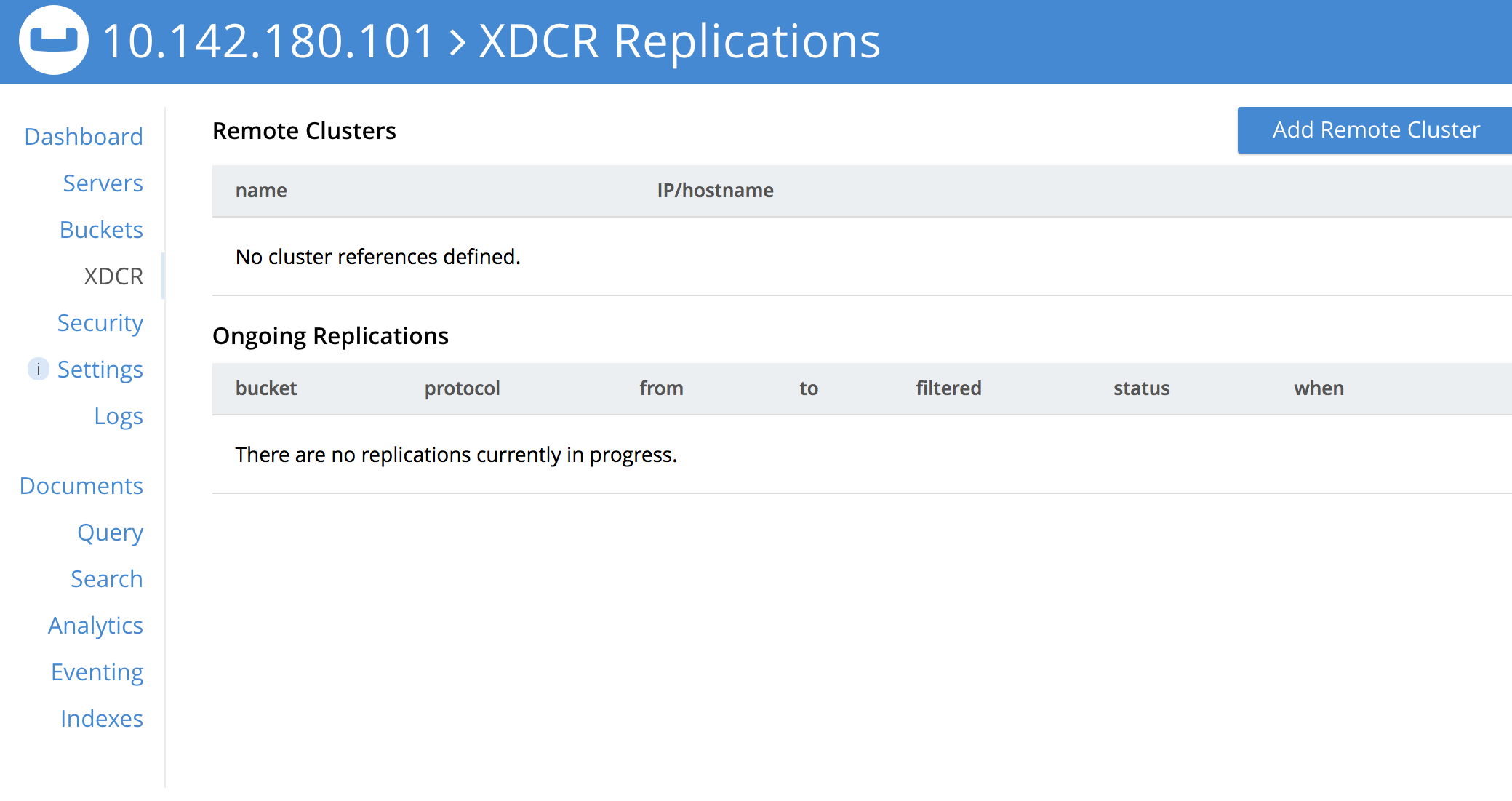
The lower part of the main panel is entitled Remote Clusters. The list, which is designed to show the name and IP address or hostname of each registered remote cluster, is currently empty, and so bears the notification
No cluster references defined. -
Define a reference, by left-clicking on the Add Remote Cluster button, at the upper right.
The Add Remote Cluster dialog is now displayed:
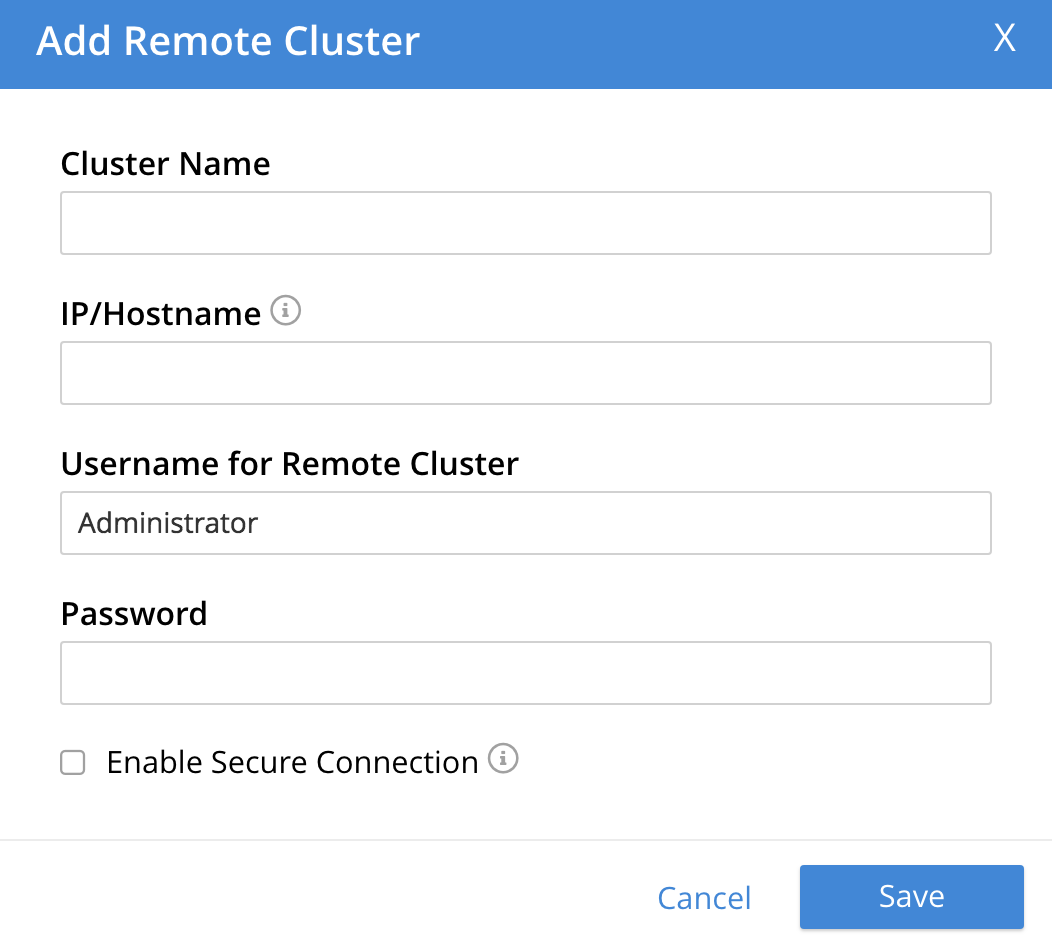
The fields in this dialog are explained above, in Understanding References.
-
For Cluster Name and IP/Hostname, specify the IP address of the second cluster, which is
10.142.180.102. For Username and Password, specify those stated above. Do not, for the current example, check theEnable Secure Connectioncheckbox. The complete dialog appears as follows: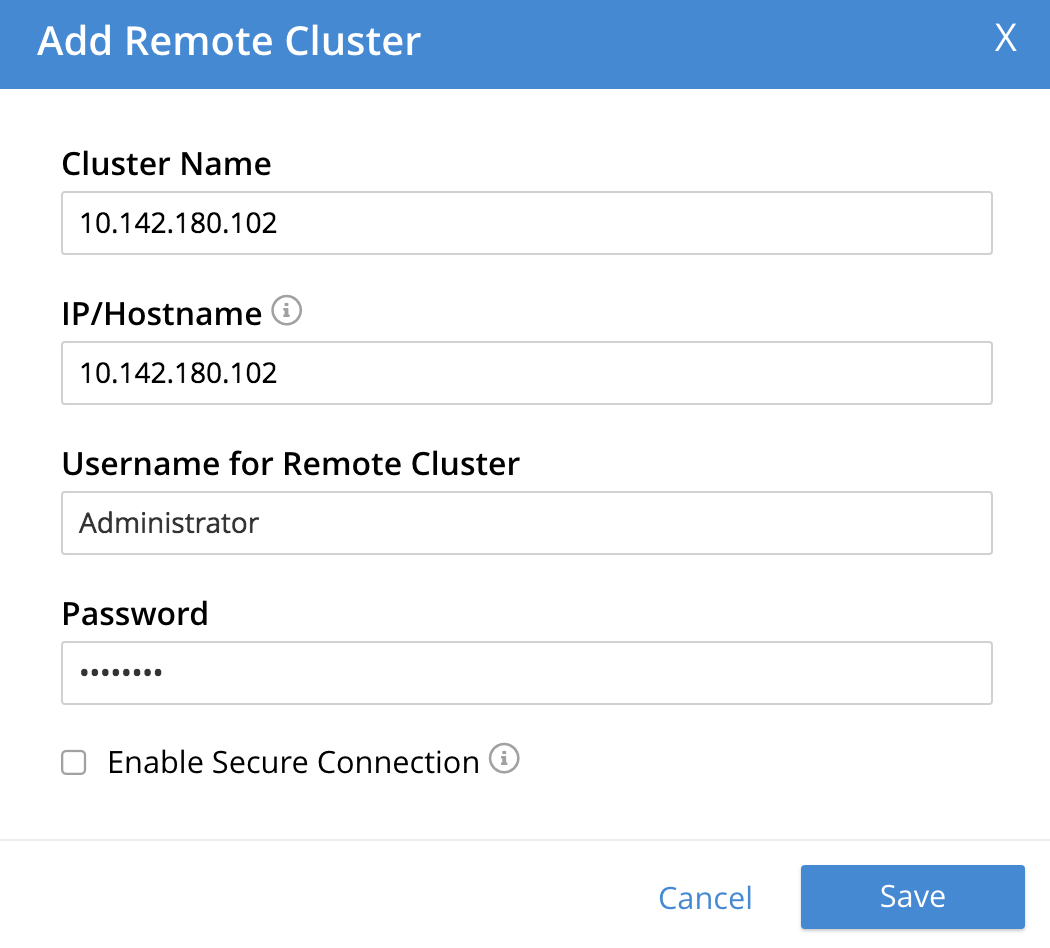
When you have entered the data, left-click on the Save button.
The XDCR Replications screen is again displayed. The Remote Clusters panel now contains the reference you have defined.

This concludes reference-definition.
Editing and Deleting References with the UI
By left-clicking on the Edit and Delete options, provided on the row for
each defined reference, you can respectively edit (by means of the Edit
Remote Cluster dialog, which is identical to the Add Remote Cluster dialog)
and delete defined references. Note that if a reference is
already associated with a replication, you cannot delete the
reference; nor can you
modify its target IP address. However, you can change the registered name of
the target cluster, and you can change the security settings for
the replication.
Create an XDCR Reference with the CLI
Starting from the scenario defined above, in
Examples on This Page,
use the CLI xdcr-setup command to create an XDCR reference, as follows:
couchbase-cli xdcr-setup -c 10.142.180.101 -u Administrator \ -p password \ --create \ --xdcr-cluster-name 10.142.180.102 \ --xdcr-hostname 10.142.180.102 \ --xdcr-username Administrator \ --xdcr-password password
If successful, this provides the following response:
SUCCESS: Cluster reference created
Note that a complete list of references established for a cluster can be
retrieved with the xdcr-setup command, used with the list option:
couchbase-cli xdcr-setup -c 10.142.180.101 \ -u Administrator -p password --list
The following is returned. Note the uuid associated with the reference,
which
will be used later in the current section.
cluster name: 10.142.180.102
uuid: 82026f90f5f573b5e50ec8b7a7012ab1
host name: 10.142.180.102:8091
user name: Administrator
uri: /pools/default/remoteClusters/10.142.180.102
For more information, see the complete reference for the cli:cbcli/couchbase-cli-xdcr-setup.adoc command, which includes details on how to edit an existing reference.
Create an XDCR Reference with the REST API
Starting from the scenario defined above, in
Examples on This Page,
using the REST API’s
POST /pools/default/remoteClusters HTTP method and URI, create an XDCR
reference as follows:
curl -X POST -u Administrator:password \ > http://10.142.180.101:8091/pools/default/remoteClusters \ > -d username=Administrator \ > -d password=password \ > -d hostname=10.142.180.102 \ > -d name=10.142.180.102 \ > -d demandEncryption=0
The output, if formatted, is as follows;
{
"deleted": false,
"hostname": "10.142.180.102:8091",
"name": "10.142.180.102",
"secureType": "none",
"uri": "/pools/default/remoteClusters/10.142.180.102",
"username": "Administrator",
"uuid": "82026f90f5f573b5e50ec8b7a7012ab1",
"validateURI": "/pools/default/remoteClusters/10.142.180.102?just_validate=1"
}
To return a list of the cluster’s current references, use the method as follows:
curl -i -X GET -u Administrator:password \ http://10.142.180.101:8091/pools/default/remoteClusters
Formatted, the output is as follows:
{
"deleted": false,
"hostname": "10.142.180.102:8091",
"name": "10.142.180.102",
"secureType": "none",
"uri": "/pools/default/remoteClusters/10.142.180.102",
"username": "Administrator",
"uuid": "82026f90f5f573b5e50ec8b7a7012ab1",
"validateURI": "/pools/default/remoteClusters/10.142.180.102?just_validate=1"
}
Next Steps
Once a reference to a target cluster has been defined, you can Create a Replication.