INSERT
Use the INSERT statement to insert one or more new documents into an existing keyspace. Each INSERT statement requires a unique document key and a well-formed JSON document as values. In Couchbase, documents in a single bucket must have a unique key.
The INSERT statement can compute and return any expression based on the actual inserted documents.
| Use the UPSERT statement if you want to overwrite a document with the same key, in case it already exists. |
Example 1: The following statement inserts a single JSON document into the travel-sample bucket with key "k001".
The returning clause specifies the function META().id to return the key of the inserted document (metadata), and the wildcard (*) to return the inserted document.
INSERT INTO `travel-sample` ( KEY, VALUE )
VALUES
(
"k001",
{ "id": "01", "type": "airline"}
)
RETURNING META().id as docid, *;
This results in:
{
"requestID": "06c5acc1-69d3-4aad-9c11-b90a9bc895d8",
"signature": {
"*": "*",
"id": "json"
},
"results": [
{
"docid": "k001",
"travel-sample": {
"id": "01",
"type": "airline"
}
}
],
"status": "success",
"metrics": {
"elapsedTime": "5.033416ms",
"executionTime": "5.011203ms",
"resultCount": 1,
"resultSize": 151,
"mutationCount": 1
}
}
See also:
-
Examples for more examples.
-
Syntax for the complete syntax along with railroad diagrams.
-
Semantics/Description for more information about the parameters of the INSERT statement, and any restrictions or limitations.
-
Explain Plan to understand how N1QL executes the INSERT statement.
Prerequisites
The INSERT statement must include the following:
-
Name of the keyspace to insert the document.
-
Unique document key.
-
A well-formed JSON document specified as key-value pairs, or the projection of a SELECT statement which generates a well-formed single JSON to insert. See and for details.
-
Optionally, you can specify the values or an expression to be returned after the INSERT statement completes successfully.
Install the travel-sample Bucket
Install the sample bucket travel-sample before proceeding to run the examples in this topic.
See Sample Buckets for information on how to install the sample buckets and java-sdk::sample-application.adoc#datamodel for details about the travel-sample data model.
Security Requirements
You should have read-write permission to the bucket, to be able to insert documents into a bucket. Any user who has the bucket credentials or any Couchbase administrator should be able to insert documents into a bucket. This includes the bucket administrator for the specified bucket, the cluster administrator, and the full administrator roles. See Roles for details about access privileges for various administrators.
| You cannot insert documents into a SASL bucket if you have a read-only role for the SASL bucket. |
RBAC Privileges
User executing the INSERT statement must have the Query Insert privilege on the target keyspace/bucket.
If the statement has any SELECT or RETURNING data-read clauses, then the Query Select privilege is also required on the keyspaces referred in the respective clauses. For more details about roles and privileges, see Authorization.
For example,
To execute the following statement, user must have the Query Insert privilege on `travel-sample`.
INSERT INTO `travel-sample` (KEY, VALUE)
VALUES ("key1", { "type" : "hotel", "name" : "new hotel" })
To execute the following statement, user must have the Query Insert privilege on `travel-sample` and the Query Select privilege on `travel-sample`.
INSERT INTO `travel-sample` (KEY, VALUE)
VALUES ("key1", { "type" : "hotel", "name" : "new hotel" }) RETURNING *
To execute the following statement, user must have the Query Insert privilege on `travel-sample` and Query Select privilege on `beer-sample`.
INSERT INTO `travel-sample` (KEY foo, VALUE bar) SELECT foo, bar FROM `beer-sample`
To execute the following statement, user must have the Query Insert privilege on `travel-sample` and Query Select privilege on `travel-sample`.
INSERT INTO `travel-sample` (KEY foo, VALUE bar) SELECT "foo" || meta().id, bar FROM `travel-sample` WHERE type = "hotel"
Syntax
insert::= INSERT INTO keyspace-ref ( insert-values | insert-select ) [ returning-clause ]

keyspace-ref::= [ namespace : ] keyspace [ [ AS ] alias ]

namespace::= identifier
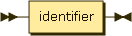
keyspace::= identifier
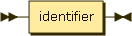
insert-values::= [ "(" [ PRIMARY ] KEY , VALUE ")" ] values-clause

values-clause::= VALUES "(" expr , expr ")" [, [VALUES] "(" expr , expr ")" ]*
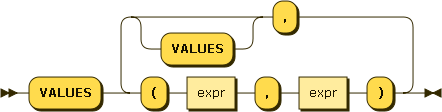
insert-select::= "(" [ PRIMARY ] KEY expr [ , VALUE expr ] ")" select

returning-clause::= RETURNING result-expr [ , result-expr ]* ] | ( RAW | ELEMENT | VALUE ) expr
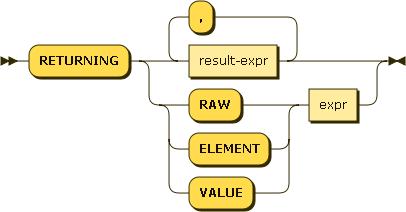
result-expr::= ( [ path.]"*" | expr [ [ AS ] alias ] )
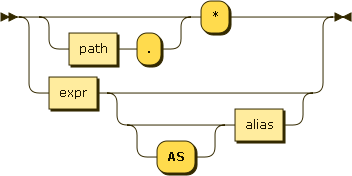
path::= identifier ( ("[" expr "]" )[.path] ) | ( [ ("[" expr "]" )].path )

alias::= identifier
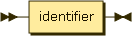
expr:= ( literal | identifier | nested-expr | case-expr | logical-term | comparison-term | arithmetic-term | concatenation-term | function-call | subquery-expr | collection-expr | construction-expr | "(" expr")" )
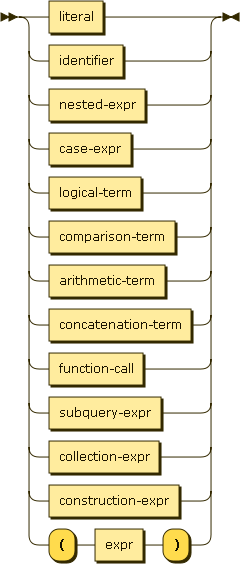
identifier::= unescaped-identifier | escaped-identifier
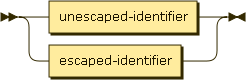
unescaped-identifier::= [a-zA-Z_] ( [0-9a-zA-Z_$] )*
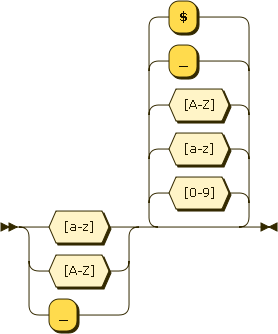
escaped-identifier::= `JSON-string`

Semantics/Description
- keyspace-ref
-
Specifies the keyspace into which the documents are inserted.
- namespace
-
Namespace of the keyspace. Currently only default namespace is available.
- keyspace
-
Specifies the keyspace name into which the document(s) are inserted. Ensure that the keyspace exists before trying to insert a document. For more information on keyspaces, see Keyspaces.
- alias
-
Specifies an alias name for the keyspace, which can be used in rest of the query for brevity, or to differentiate multiple references to the same keyspace. For more information on aliases, see Aliases.
Here are some examples of keyspace, namespace, and an alias:
-
Keyspace -
`travel-sample` -
Namespace and keyspace -
default:`travel-sample` -
Keyspace with alias -
default:`travel-sample` AS t
- insert-values
-
Specifies one or more documents to be inserted using the keyspace (PRIMARY KEY, VALUE) clause. Each document requires a unique key and the values must be specified as a well-formed JSON document.
The document key should be unique within the Couchbase bucket. It can be a string or an expression that produces a string.
Example 2: You can specify a key using the following expression:
"airline" || TOSTRING(1234)as shown here:INSERT INTO `travel-sample` ( KEY, VALUE ) VALUES ( "airline" || TOSTRING(1234), { "callsign": "" } ) RETURNING META().id;The keyword PRIMARY is optional. There is no syntactic difference between PRIMARY KEY and KEY. The KEY cannot be MISSING or NULL, and it cannot duplicate an existing key.
Example 3: If you don’t require the document key to be in a specific format, you can use the function UUID() to generate a unique key as shown here:
INSERT INTO `travel-sample` ( KEY, VALUE ) VALUES ( UUID(), { "callsign": "" } ) RETURNING META().id;Since the document key is auto-generated, you can find the value of the key by specifying META().id in the returning clause. - values-clause
-
Specify the values as a well-formed JSON. (See http://json.org/example.html for examples of a well-formed JSON. )
You can insert NULL or empty or MISSING values.
Example 4: Insert an empty value.
QueryINSERT INTO `travel-sample` (KEY, VALUE) VALUES ( "airline::432", { "callsign": "", "country" : "USA", "type" : "airline"} ) RETURNING META().id as docid;Results{ "requestID": "9100f45b-0489-4b91-8b8a-110d525683e0", "signature": { "id": "json" }, "results": [ { "docid": "airline::432" } ], "status": "success", "metrics": { "elapsedTime": "1.384451ms", "executionTime": "1.36097ms", "resultCount": 1, "resultSize": 44, "mutationCount": 1 } }Example 5: Insert a NULL value.
QueryINSERT INTO `travel-sample` (KEY, VALUE) VALUES ( "airline::1432", { "callsign": NULL, "country" : "USA", "type" : "airline"} ) RETURNING *;Results[ { "travel-sample": { "callsign": null, "country": "USA", "type": "airline" } } ]Example 6: Insert a MISSING value.
QueryINSERT INTO `travel-sample` (KEY, VALUE) VALUES ( "airline::142", { "callsign": MISSING, "country" : "USA", "type" : "airline"} ) RETURNING *;Results[ { "travel-sample": { "country": "USA", "type": "airline" } } ]Example 7: Insert a NULL JSON document.
INSERT INTO `travel-sample` (KEY, VALUE) VALUES ( "1021", { } ) RETURNING *;For more examples illustrating the variations of the values-clause, see Examples.
- insert-select
-
Use the projection of a SELECT statement which generates a well-formed JSON to insert.
If the project of a SELECT statement generates multiple JSON documents, then your INSERT statement must handle the generation of unique keys for each of the documents.
Example 8: Query the
travel-samplebucket for documents oftype"airport" andairportname"Heathrow", and then insert the projection (2 documents) into thetravel-samplebucket using unique keys generated usingUUID().QueryINSERT INTO `travel-sample` (KEY UUID(), VALUE _country) SELECT _country FROM `travel-sample` _country WHERE type = "airport" AND airportname = "Heathrow" RETURNING *;Results{ "results": [], "metrics": { "elapsedTime": "24.777636ms", "executionTime": "24.739281ms", "resultCount": 0, "resultSize": 0, "mutationCount": 2 } }See Example 15 to use the INSERT statement to copy one bucket’s data to another bucket.
- select
-
SELECT statements let you retrieve data from specified keyspaces. For details, see SELECT Syntax.
- returning-clause
-
Specifies the fields that must be returned as part of the results object. Use * to return all the fields in all the documents that were inserted.
- result-expr
-
Specifies an expression on the inserted documents, that will returned as output.
Example 9: Return the document ID and country.
QueryINSERT INTO `travel-sample` (KEY, VALUE) VALUES ( "airline_24444", { "callsign": "USA-AIR", "country" : "USA", "type" : "airline"}) RETURNING META().id as docid, country;Results[ { "country": "USA", "docid": "airline_24444" } ]Example 10: Use the
UUID()function to generate the key and show the usage of theRETURNINGclause to retrieve the generated document key and the last element of thecallsignarray with an expression.QueryINSERT INTO `travel-sample` (KEY, VALUE) VALUES ( UUID(), { "callsign": [ "USA-AIR", "America-AIR" ], "country" : "USA", "type" : "airline"} ) RETURNING META().id as docid, callsign[ARRAY_LENGTH(callsign)-1];Results[ { "$1": "America-AIR", "docid": "2bdfd7d1-a5ca-475b-827c-3b18af8f4f62" } ]The INSERT statement returns the requestID, the signature, results including the keyspace and JSON document inserted, status of the query, and metrics.
-
requestID: Request ID of the statement generated by the server. -
signature: Signature of the fields specified in the returning clause. -
results: If the query specified the returning clause, then results contains one or more fields as specified in the returning clause. If not, returns an empty results array. -
errors: Returns the error codes and messages if the statement fails with errors. Returned only when the statement fails with errors. Errors can also include timeouts. -
status: Status of the statement - "successful" or "errors". -
metrics: Provides metrics for the statement such aselapsedTime,executionTime,resultCount,resultSize, andmutationCount. For more information, see Metrics.
-
- path
-
Paths support nested data. They use the dot notation syntax to identify the logical location of an attribute within a document. Paths provide a method to find data in document structures without having to retrieve the entire document or handle it within an application. For more information, see Paths.
- expr
-
N1QL expressions can be an identifier, a literal value, operators, function calls, or queries.
- identifier
-
An identifier uniquely identifies an object in a query and can be used to refer to a value in the current context of a query. Identifiers are case sensitive and can be used for bucket names, field names within documents, and array indexes. For more information, see Identifiers.
Examples
- Inserting a Single Document
-
The simplest use case of an INSERT statement is to insert a single document into the keyspace.
Example 11: Insert a new document with
key"1025" andtype"airline" into thetravel-samplebucket.QueryINSERT INTO `travel-sample` (KEY,VALUE) VALUES ( "1025", { "callsign": "MY-AIR", "country": "United States", "iata": "Z1", "icao": "AQZ", "id": "1011", "name": "80-My Air", "type": "airline" } ) RETURNING *;Results{ "requestID": "d735943c-4031-49a6-9320-c1c3daeb09a1", "signature": { "*": "*" }, "results": [ { "travel-sample": { "callsign": "MY-AIR", "country": "United States", "iata": "Z1", "icao": "AQZ", "id": "1011", "name": "80-My Air", "type": "airline" } } ], "status": "success", "metrics": { "elapsedTime": "3.473989ms", "executionTime": "3.194353ms", "resultCount": 1, "resultSize": 300, "mutationCount": 1 } } - Performing Bulk Inserts
-
Use the INSERT statement to batch insert multiple documents using the following syntax:
INSERT INTO keyspace (KEY, VALUE) VALUES ( "1", { "value": "one" } ), VALUES ( "2", { "value": "two" } ), …, VALUES ( "n", { "value": "n" } );Example 12: Insert two documents with
key"airline_4444" and "airline_4445" oftype"airline" into thetravel-samplebucket:QueryINSERT INTO `travel-sample` (KEY,VALUE) VALUES ( "airline_4444", { "callsign": "MY-AIR", "country": "United States", "iata": "Z1", "icao": "AQZ", "name": "80-My Air", "id": "4444", "type": "airline"} ), VALUES ( "4445", { "callsign": "AIR-X", "country": "United States", "iata": "X1", "icao": "ARX", "name": "10-AirX", "id": "4445", "type": "airline"} ) RETURNING *;Results{ "requestID": "1068fcc9-f133-475c-90e9-6b32eb5b5f10", "signature": { "*": "*" }, "results": [ { "travel-sample": { "callsign": "MY-AIR", "country": "United States", "iata": "Z1", "icao": "AQZ", "id": "4444", "name": "80-My Air", "type": "airline" } }, { "travel-sample": { "callsign": "MY-AIR", "country": "United States", "iata": "Z1", "icao": "AQZ", "id": "4445", "name": "80-My Air", "type": "airline" } } ], "status": "success", "metrics": { "elapsedTime": "3.125132ms", "executionTime": "3.086968ms", "resultCount": 2, "resultSize": 600, "mutationCount": 2 } } - Inserting Values using SELECT
-
Instead of providing actual values, you can specify the data to be inserted using the SELECT statement which selects the data from an existing bucket.
Example 13: Query the
travel-samplebucket for the field_countrywhere theairportnameis "Heathrow" andtypeis "airport". Then insert the result of the select statement (a well-formed JSON document) into thetravel-samplebucket with a key generated using theUUID()function.QueryINSERT INTO `travel-sample` (key UUID(), value _country) SELECT _country FROM `travel-sample` _country WHERE type = "airport" AND airportname = "Heathrow";Results{ "results": [], "metrics": { "elapsedTime": "10.616228ms", "executionTime": "10.576012ms", "resultCount": 0, "resultSize": 0, "mutationCount": 1 } } - Inserting Values Using a Combination Key, Generated Using the Project and Functions/Operators
-
Example 14: Generate a document key as a combination of the projection and some function, such as
<countryname>::<system-clock>. The SELECT statement retrieves the country name "k1" and concatenates it with a delimiter "::" and the system clock function using the stringconcatoperator "||".QueryINSERT INTO `travel-sample` (KEY k1||"::"||clock_str(), value t) SELECT DISTINCT t.country AS k1,t FROM `travel-sample` t WHERE type = "airport" LIMIT 5 RETURNING META().id as docid, *;The result shows the META().id generated as a result of this concatenation (highlighted below).
Results[ { "docid": "United States::2016-08-17T13:43:59.888-07:00", "travel-sample": { "airportname": "Bend Municipal Airport", "city": "Bend", "country": "United States", "faa": null, "geo": { "alt": 3460, "lat": 44.0945556, "lon": -121.2002222 }, "icao": "KBDN", "id": 8133, "type": "airport", "tz": "America/Los_Angeles" } }, { "docid": "France::2016-08-17T13:43:59.888-07:00", "travel-sample": { "airportname": "Poulmic", "city": "Lanvedoc", "country": "France", "faa": null, "geo": { "alt": 287, "lat": 48.281703, "lon": -4.445017 }, "icao": "LFRL", "id": 1413, "type": "airport", "tz": "Europe/Paris" } } ] - Using Insert to Copy Bucket Data to Another Bucket
-
Example 15: Use the INSERT statement to create a copy of
bucket_1under the new namebucket_2:INSERT INTO bucket_2(key _k, value _v) SELECT META().id _k, _v FROM bucket_1 _v; - Inserting Values Using Subqueries
-
Sub-queries can be used with INSERT in the insert-select form of the statement. The
SELECTpart can be any sophisticated query in itself.Example 16: Insert a new
typein documents from all hotels in the cities that have landmarks.-
The inner most
SELECTfinds all cities that have landmarks. -
The outer
SELECTfinds the hotels that are in the cities selected by the inner query in Step 1. It also adds a newtypeattribute with the value "landmark_hotels" to the projected result. For brevity, weSELECTonly 4 documents. -
Finally, the
INSERTstatement inserts the result of Step 2 withUUID()generated keys.
QueryINSERT INTO `travel-sample` (KEY UUID()) SELECT x.name, x.city, "landmark_hotels" AS type FROM `travel-sample` x WHERE x.type = "hotel" and x.city WITHIN ( SELECT DISTINCT t.city FROM `travel-sample` t WHERE t.type = "landmark" ) LIMIT 4 RETURNING *;+ .Results
[ { "travel-sample": { "city": "Aberdeenshire", "name": "Castle Hotel", "type": "landmark_hotels" } }, { "travel-sample": { "city": "Argyll and Bute", "name": "Loch Fyne Hotel", "type": "landmark_hotels" } }, { "travel-sample": { "city": "Argyll and Bute", "name": "Inveraray Youth Hostel", "type": "landmark_hotels" } }, { "travel-sample": { "city": "Argyll and Bute", "name": "Argyll Hotel", "type": "landmark_hotels" } } ] -
- Inserting Values Using Functions
-
Example 17: Use multiple functions during the INSERT:
-
UUID()function to generate unique key for the document being inserted. -
The string concatenation operator
||to join "airport_" and theUUID. -
UPPERstring function to insert only uppercase values of theFAAcode.
Querycbq> \set -$faa_code "blr" ; cbq> INSERT INTO `travel-sample` (KEY, VALUE) VALUES ("airport_" || UUID(), { "type" : "airport", "tz" : "India Standard Time", "country" : "India", "faa" : UPPER($faa_code)} ) RETURNING *;+ .Results
{ "requestID": "ab03d366-b079-4c7e-b9e9-935b9797b59a", "signature": { "*": "*" }, "results": [ { "travel-sample": { "country": "India", "faa": "BLR", "type": "airport", "tz": "India Standard Time" } } ], "status": "success", "metrics": { "elapsedTime": "3.299189ms", "executionTime": "3.260071ms", "resultCount": 1, "resultSize": 201, "mutationCount": 1 } } -
- Inserting Values Using Prepared Statements
-
Example 18: Prepare an
INSERTstatement and show how to execute it by passing parameters with cbq and REST.The Query Workbench currently cannot pass the parameters, and hence can’t run parametrized queries. The
INSERTstatement has some of the attribute values preset while it takes the documentkeyand airportfaa_codeas parameters.-
Prepare the
INSERTstatement.Querycbq> PREPARE ins_india FROM INSERT INTO `travel-sample` (KEY, VALUE) VALUES ( $key, { "type" : "airport", "tz" : "India Standard Time", "country" : "India", "faa" : $faa_code} ) RETURNING *;Results{ "requestID": "29e9af37-61df-4c3b-a12f-1c145ff66ad3", "signature": "json", "results": [ { "encoded_plan": "H4sIAAAJbogA/5ySQW/bPgzFv4rAfw9t4f9hO/rWQzYYG7IiTgsMSZASNtNqk2WNooOkgffZR8VI2nTZpSdJ5E9PfNDbAfmqraleBocecoAMPDakO+vj0vraopbaQIzSMuQ7+O/lACX96lSAFPldPVlXM6nI7BS66eSpZfucqD30LpV7dB2VlQ6ZwTrtoxZns4uftM3Mbg5V23nh7RxyM4cizT2HTLcrxFS70HWZnKaabAMNIFoOLcuAyvOr26YU9DVybaa2UbpfLKDPTme6RUbnyOlIDW4OJxsbyD8cvLzLbEm+LnwkFsXQWUxmhXFN7v+ITXDpujqPASs603K2sQK575wb/vMA1rTCzslfTgpvxaK75fYHVelRpqjcUoibuB+PNiGBkdxK21FQT8Id9Yu3Wp+sf1HSdiIgsF1bR4/p23aHMfLTufOP/VutUpiwgb1EtI8epWNKCtfavFYbILRRp6pPAZnMMbVmxW1jinE5mkx1mX4zDyevPZjLL6Pvmbm/+Xo3uhqW0lwe8zRkxJwNiflnShJxTKI5F0XzKov9lTGT0fRuMi7Gn43a+RMAAP//+P56E48DAAA=", "name": "ins_india", "operator": { "#operator": "Sequence", "~children": [ { "#operator": "Authorize", "child": { "#operator": "Sequence", "~children": [ { "#operator": "ValueScan", "values": "[[$key, {\"country\": \"India\", \"faa\": $faa_code, \"type\": \"airport\", \"tz\": \"India Standard Time\"}]]" }, { "#operator": "Parallel", "maxParallelism": 1, "~child": { "#operator": "Sequence", "~children": [ { "#operator": "SendInsert", "alias": "travel-sample", "keyspace": "travel-sample", "limit": null, "namespace": "default" }, { "#operator": "InitialProject", "result_terms": [ { "expr": "self", "star": true } ] }, { "#operator": "FinalProject" } ] } } ] }, "privileges": { "default:travel-sample": 2 } }, { "#operator": "Stream" } ] }, "signature": { "*": "*" }, "text": "prepare ins_india from INSERT INTO `travel-sample` (KEY, VALUE) VALUES ($key, {\"type\" : \"airport\", \"tz\" : \"India Standard Time\", \"country\" : \"India\", \"faa\" : $faa_code}) RETURNING *" } ], "status": "success", "metrics": { "elapsedTime": "2.726566ms", "executionTime": "2.682386ms", "resultCount": 1, "resultSize": 3461 } } -
Execute the prepared statement using cbq. To execute using the REST API, skip to Step 3.
-
Open a cbq prompt and set the environment variables
$keyand$faa_code. These values will be passed as parameters when executing the prepared statementins_india.cbq> \set -$key "airport_10001" ; cbq> \set -$faa_code "DEL" ;
-
Execute the prepared statement
ins_india.cbq> execute ins_india; { "requestID": "b6c08546-95a4-4619-9b54-d93a6ac42aa6", "signature": null, "results": [ { "default": { "country": "India", "faa": "DEL", "type": "airport", "tz": "India Standard Time" } } ], "status": "success", "metrics": { "elapsedTime": "2.128772ms", "executionTime": "2.08428ms", "resultCount": 1, "resultSize": 195, "mutationCount": 1 } }
-
-
Execute the prepared statement using REST API. To execute using the cbq shell, go to Step 2.
-
Insert another airport by passing
$keyand$faa_codeas REST parameters.$ curl -v http://localhost:8093/query/service -d 'prepared="ins_india"&$key="airport_10002"&$faa_code="BLR"' > POST /query/service HTTP/1.1 > User-Agent: curl/7.37.1 > Host: localhost:8093 > Accept: */* > Content-Length: 57 > Content-Type: application/x-www-form-urlencoded > * upload completely sent off: 57 out of 57 bytes < HTTP/1.1 200 OK < Content-Length: 542 < Content-Type: application/json; version=1.5.0 < Date: Wed, 10 Aug 2016 23:12:55 GMT < { "requestID": "adb2f0ec-8d55-490e-a4ce-2b09737c7b23", "signature": { "*": "*" }, "results": [ { "travel-sample": { "country": "India", "faa": "BLR", "type": "airport", "tz": "India Standard Time" } } ], "status": "success", "metrics": { "elapsedTime": "4.390041ms", "executionTime": "4.350285ms", "resultCount": 1, "resultSize": 201, "mutationCount": 1 } }The REST parameters should not have any spaces around ‘&’ when passing multiple parameters. For example, the following REST API throws an error because of spaces before the $faa_codeparameter.$ curl -v http://localhost:8093/query/service -d 'prepared="ins_india"&$key="airport_10002" & $faa_code="BLR"' * Connected to localhost (::1) port 8093 (#0) > POST /query/service HTTP/1.1 > User-Agent: curl/7.37.1 > Host: localhost:8093 > Accept: */* > Content-Length: 59 > Content-Type: application/x-www-form-urlencoded > * upload completely sent off: 59 out of 59 bytes < HTTP/1.1 200 OK < Content-Length: 490 < Content-Type: application/json; version=1.5.0 < Date: Wed, 10 Aug 2016 23:12:41 GMT < { "requestID": "13fa81a2-84a6-4db4-b51f-474be4b86006", "signature": { "*": "*" }, "results": [ ], "errors": [ { "code": 5010, "msg": "Error evaluating VALUES. - cause: No value for named parameter $faa_code." } ], "status": "errors", "metrics": { "elapsedTime": "328.022µs", "executionTime": "288.106µs", "resultCount": 0, "resultSize": 0, "errorCount": 1 } } * Connection #0 to host localhost left intact
-
-
Restrictions
When inserting documents into a specified keyspace, keep in mind the following restrictions which would help avoid errors during execution.
-
The keyspace must exist. The INSERT statement returns an error if the keyspace does not exist.
-
Do not insert a document with a duplicate key. If you are inserting multiple documents, the statement aborts at the first error encountered.
-
Timeouts can affect the completion of an INSERT statement, especially when performing bulk inserts. Ensure that the timeout is set to a reasonable value that allows the bulk insert operation to complete.
To set the indexer timeout, use the following command:
curl <host>:9102/settings -u <username>:<password> -d '{"indexer.settings.scan_timeout": <some integer>}'For example,
$ curl localhost:9102/settings -u Administrator:password -d '{"indexer.settings.scan_timeout": 1200}'Use the following command to retrieve the indexer settings:
curl -X GET http://localhost:9102/settings -u Administrator:password
See Request Timeout for more information on timeouts.
-
When inserting multiple documents, no cleanup or rollback is done for the already inserted documents if the INSERT operations hits an error. This means, when you are inserting 10 documents, if the INSERT operation fails when inserting the 6th document, the operator quits and exits. It does not rollback the first five documents that were inserted. Nor does it ignore the failure and continue to insert the remaining documents.
Explain Plan
To understand how the INSERT statement is executed by N1QL, let us take a look at two examples. For detailed explanation about the EXPLAIN plan, see the EXPLAIN statement.
Simple INSERT Statement Using KEY VALUE Pairs to Insert Two Documents
Example 19: The query engine first scans the input values shown by the operator "ValueScan" to obtain the input values, and then it inserts the documents into the specified keyspace (shown by the operator SendInsert).
EXPLAIN INSERT INTO `travel-sample` (KEY,VALUE)
VALUES ( "1025",
{ "callsign": "SKY-AIR",
"country": "United States",
"id": "1025",
"type": "airline"
} ),
VALUES ( "1026",
{ "callsign": "F1-AIR",
"country": "United States",
"id": "1014"
} )
RETURNING *;
{
"requestID": "30d33a23-9635-439a-8676-7f95812aabcc",
"signature": "json",
"results": [
{
"plan": {
"#operator": "Sequence",
"~children": [
{
"#operator": "ValueScan",
"values": "[[\"1025\", {\"callsign\": \"SKY-AIR\", \"country\": \"United States\", \"id\": \"1025\", \"type\": \"airline\"}], [\"1026\", {\"callsign\": \"F1-AIR\", \"country\": \"United States\", \"id\": \"1014\"}]]"
},
{
"#operator": "Parallel",
"maxParallelism": 2,
"~child": {
"#operator": "Sequence",
"~children": [
{
"#operator": "SendInsert",
"alias": "travel-sample",
"keyspace": "travel-sample",
"limit": null,
"namespace": "default"
},
{
"#operator": "InitialProject",
"result_terms": [
{
"expr": "self",
"star": true
}
]
},
{
"#operator": "FinalProject"
}
]
}
}
]
},
"text": "INSERT INTO `travel-sample` (KEY,VALUE) VALUES ( \"1025\", { \"callsign\": \"SKY-AIR\", \"country\": \"United States\", \"id\": \"1025\", \"type\": \"airline\"} ), VALUES ( \"1026\", { \"callsign\": \"F1-AIR\", \"country\": \"United States\", \"id\": \"1014\"} ) RETURNING *"
}
],
"status": "success",
"metrics": {
"elapsedTime": "3.26355ms",
"executionTime": "3.237978ms",
"resultCount": 1,
"resultSize": 2027
}
}
INSERT Statement Using the Projection of a Select Statement to Generate Values
Example 20: The Query Engine first executes the SELECT statement and then uses the projection to insert into the travel-sample bucket, performing the operations in the order listed:
-
An
IndexScanto find the documents that satisfytype="airport". -
A subsequent
IndexScanforairportname="Heathrow". -
An
IntersectScanto obtain the documents that satisfy both conditions of Step 1 and Step 2. -
A
Fetchfor the value on the field_country. -
An
Insertof the value along with the auto-generated key into thetravel-samplebucket.
EXPLAIN INSERT INTO `travel-sample` (key UUID(), value _country)
SELECT _country FROM `travel-sample` _country
WHERE type = "airport" AND airportname = "Heathrow";
[
{
"plan": {
"#operator": "Sequence",
"~children": [
{
"#operator": "Sequence",
"~children": [
{
"#operator": "IntersectScan", / Step 3
"scans": [
{
"#operator": "IndexScan", / Step 1
"index": "def_type",
"index_id": "aea49ebaf37e4015",
"keyspace": "travel-sample",
"namespace": "default",
"spans": [
{
"Range": {
"High": [
"\"airport\""
],
"Inclusion": 3,
"Low": [
"\"airport\""
]
}
}
],
"using": "gsi"
},
{
"#operator": "IndexScan", / Step 2
"index": "def_airportname",
"index_id": "1e6e52dd512a354f",
"keyspace": "travel-sample",
"namespace": "default",
"spans": [
{
"Range": {
"High": [
"\"Heathrow\""
],
"Inclusion": 3,
"Low": [
"\"Heathrow\""
]
}
}
],
"using": "gsi"
}
]
},
{
"#operator": "Parallel",
"~child": {
"#operator": "Sequence",
"~children": [
{
"#operator": "Fetch", / Step 4
"as": "_country",
"keyspace": "travel-sample",
"namespace": "default"
},
{
"#operator": "Filter",
"condition": "(((`_country`.`type`) = \"airport\") and ((`_country`.`airportname`) = \"Heathrow\"))"
},
{
"#operator": "InitialProject",
"result_terms": [
{
"expr": "`_country`"
}
]
},
{
"#operator": "FinalProject"
}
]
}
}
]
},
{
"#operator": "Parallel",
"~child": {
"#operator": "Sequence",
"~children": [
{
"#operator": "SendInsert", / Step 5
"alias": "travel-sample",
"key": "uuid()",
"keyspace": "travel-sample",
"limit": null,
"namespace": "default",
"value": "`_country`"
},
{
"#operator": "Discard"
}
]
}
}
]
},
"text": "INSERT INTO `travel-sample` (key UUID(), value _country) SELECT _country from `travel-sample` _country WHERE type = \"airport\" and airportname = \"Heathrow\";"
}
]
Best Practices
When inserting multiple documents, configure pipeline-batch and max-parallelism query parameters for better performance. See the following section on Performance for details on how to set these parameters.
Performance
When a single INSERT statement is executed, N1QL prepares the statement, scans the values and then inserts the document. When inserting a large number of documents, you can improve the performance of the INSERT statement by using one of the following techniques:
-
Batching the documents to perform bulk inserts, which decreases the latency and increases the throughput. The INSERT statement sends documents to the data node in batches, with a default batch size of 16. You can configure this value by passing the pipeline-batch parameter as an argument to the cbq engine, or using the REST API parameter for query service. Note that the maximum batch size is (2^32 -1) and specifying a value higher than the maximum batch size may increase the memory consumption. The following example command sets the pipeline-batch size to 32 instead of the default 16:
curl -v -X POST http://127.0.0.1:8093/admin/settings -d '{ "debug":true, "pipeline-batch": 32 }' -u Administrator:password -
Use max-parallelism when inserting multiple documents.
-
When performing bulk inserts, use prepared statements or multiple values.
-
When new documents are inserted, the indexes are updated. When a large number of documents are inserted, this may affect the performance of the cluster.
Metrics
The INSERT statement returns the following metrics along with the results and status:
-
elapsedTime: Total elapsed time for the statement. -
executionTime: Time taken by Couchbase Server to execute the statement. This value is independent of network latency, platform code execution time, and so on. -
resultCount: Total number of results returned by the statement. In case ofINSERTwithout aRETURNINGclause, the value is0. -
resultSize: Total number of results that satisfy the query. -
mutationCount: Specifies the number of documents that were inserted by theINSERTstatement.
Monitoring
You can use the query monitoring API to gather diagnostic information.
For example, if you are performing a bulk insert using a SELECT statement, you can use the query monitoring API to get the number of documents being inserted.
Check system:active_requests catalog for more information on monitoring active queries.
The REST API for bucket statistics is available at . CLI tools like cbstats provide detailed stats about the cluster.
The same information can also be obtained using cbq shell or REST API.
For more information, see Query Monitoring.
You can also take a look at the bucket metrics from the Web Console. To do so, go to the Data Buckets tab and click the bucket that you want to monitor. In the General Bucket Analytics screen, scroll to the Query section to gather information such as requests/sec, selects/sec and so on.